|
EDU 132
Gifts from CCCOnline
Teachers currently enrolled in
EDU 132 online, which I am presently teaching, create many
useful activities that the field can use with or without
modification.
Instructors recently developed
short, life-skills activities that integrate basic academic
skills among different student populations. Following are a
few from a longer list, published with permission from the
authors. I'll add more activities in following issues, which
will also include lesson plans and retention plans that will
be submitted in coming weeks. The format changes slightly
from one instructor to another, but the purpose remains the
same, to focus on student interests.
FROM
CAREE EDSON
1. Objective- Students will
successfully plan, prepare and entertain a
dinner party for nine guests.
Students will need to create invitations for
their guests (writing), follow a recipe
(reading) and gather ingredients. They will
double a recipe to feed more people at the party
(math), properly measure ingredients (math) and
cook for the appropriate amount of time.
Students must greet and entertain party goers
utilizing communication and conversation skills
(listening and speaking). Optional Technology:
Create and print invitations using a MS Office
template. |
 |
2. Objective- To help students find
confidence and success in interviewing for a job.
Students will discuss fears surrounding the interview
process with their peers (listening and speaking) and
together, compile a list of the most common fears associated
with interviews (writing). Students will practice asking and
answering interview questions with partners (listening,
speaking and reading). Optional Technology: Record
interviews on recorder or computer.
3. Objective- To help students write business emails that
are clear, concise and professional.
Students will create email accounts (using technology,
reading and filling-out forms) and ask for each otherís
email addresses (speaking and listening) in order to send a
peer a properly punctuated and grammatically correct email
stating that they will be absent the following day
(writing). Students will proof-read their letters before
sending them off (reading).
FROM DEAN
BROOKS
 |
Student profile: ABE or upper
level ESL who either have no car, or only
recently started driving.
I. Instructional Goals: Students will be
able to.. read an RTD bus schedule on line,
select routes, identify departure and arrival
and times, and compare ticket prices.
Competencies: Students will demonstrate..
how to use the RTD website (technology) to find
round trip information on different starting and
ending points, including location of bus stops,
scheduled departure and arrival times, first and
last scheduled buses in a day, schedule
differences between weekdays and weekends.
Academic Skills: Reading, specialized
vocabulary, basic computer skills for basic
search, web calculators, and web purchases. |
II. Instructional Goals Students will
be able to read a road map to find routes between points and
estimate travel time.
Competencies: Students will find streets using the
map index, calculate distances, estimate speed limits using
the map key, identify features such as freeway exits,
one-way streets, and toll roads, and propose different
routes between points and estimate travel time.
Academic Skills: Reading, specialized vocabulary for
local place names and map-specific vocabulary, index
reading, basic math, logic. Optional Technology: open and
modify maps on Websites.
FROM
DANIELLE CARRE
I. Life Skill:
Making a Doctorís Appointment - Beginning ESL
Objective: Students will use different scripts
to practice making a doctorís appointment. A
performance -based assessment will be used.
Academic skills: Speaking: talking clearly
and being able to give a brief description of
the health problem. Listening: applying the
information the doctorís office provides.
Writing: writing information down to remember
appointment. Basic concepts of time: entering
information on calendars and setting time
frames. Human Anatomy: identifying names of
basic body parts and describing basic symptoms.
Optional Technology: create calendars using MS
templates; download images that identify body
parts. |
 |
II. Life Skill:
Getting A Library Card - Beginning ESL
Objective: Students will fill an application to receive a
library card and tour the library. Students will complete a
short objective quiz on basic library lending policies.
Academic Skills: Reading: gathering information on
the application and what information is needed and
interpreting questions on quiz. Writing: printing personal
information on application and completing the quiz.
Listening: interpreting basic concepts during the tour and
during the review of the tour in class. Speaking: forming
and asking questions about the information given. Optional
Technology: take quiz online; visit different library sites
on the Web and order a book online.
Windows XP Shortcuts
You probably already use the
Ctrl + C (Copy), Ctrl + V
(Paste), Ctrl + Z (Undo),
Ctrl + Y (Redo), Ctrl + I
(Italics), and Ctrl + B (Bold).
Here are a few added Shortcuts
that may provide additional
speed to your productivity. The
word on Vista is still "wait,"
so we might as well make the
best of XP! The following table
is brought to you from
Tech Republic, to which I
subscribe.
|
Keystroke |
Function |
|
Alt + Tab |
Switches between open
programs |
|
Alt + F4 (in a program) |
Closes the program |
|
Alt + F4 (from the
desktop) |
Opens the Windows
Shutdown/Restart dialog
box |
|
Alt + Enter |
Opens the Properties
page of a selected item |
|
Alt + Esc |
Cycles between open
programs in the order
they were opened |
|
Alt + Spacebar |
In the active window,
this brings up the
corner dialog box for
Move, Size, Minimize,
Maximize, or Close |
|
Shift + Insert a CD/DVD |
Inserts a CD/DVD without
triggering Autoplay or
Autorun |
|
Shift + Delete |
Permanently deletes an
item (rather than
sending it to the
Recycle Bin) |
|
Ctrl + Shift + Esc |
Opens the Windows Task
Manager (Also Ctrl + Alt
+ Del) |
|
Ctrl + drag an icon |
Copies that item |
|
Ctrl + Shift + drag an
icon |
Creates a shortcut for
the item |
|
Right-click + drag an
icon |
Brings up a menu to
copy, move, or create a
shortcut for the item |
|
F1 |
Opens Windows XP Help |
|
F2 |
Highlights the label of
a selected item for
renaming |
|
F3 |
Opens Windows search for
files and folders |
|
F5 (or Ctrl + R) |
Refreshes an Internet
Explorer page or other
window |
|
F6 |
Cycles through the
elements that can be
selected in a screen or
window |
|
F10 |
Selects the menu bar in
the active program
(usually the File menu)
so that you can use the
arrow keys to navigate
through the menus and
the Enter key to display
one |
|
Shift + F10 |
Displays a shortcut menu
for an item (like
right-clicking with the
mouse) |
|
Ctrl + Esc |
Opens the Start menu |
Tech Republic also tells us that
you can create custom Windows XP
shortcuts. Just right-click on
the icon of a program or program
shortcut, choose Properties,
click the Shortcut tab, and
enter a keystroke combination in
the Shortcut Key field. Windows
will let you assign only key
combos that arenít already
taken. What a deal!
|
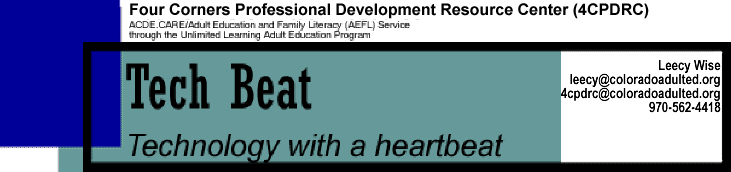



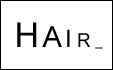 (If you absolutely give up, click
in each box for
the answer.)
(If you absolutely give up, click
in each box for
the answer.)