|
 ACCESS
2002 ACCESS
2002
Expand a
Personal Database
A Webtask
for adult learners
Read
over your rubrics (self-evaluation) for this task before you go on. Click on the arrow, and use the BACK button
on your browser to return to this page.  (Use
the BACK button to return to this page)
(Use
the BACK button to return to this page)
This task
builds on the skills you learned in the first ACCESS WebTask. If you
haven't completed the first
task, click on the arrow to go to that exercise. When you finish the
activities, return to the page. I (Use the BACK button to return to this page)
(Use the BACK button to return to this page) ACTIVITY
I - Add and change fields in your file. STEP
1: Open the file you saved in your
last task, "your initialsdb1.mdb"
(i.e. bbdb1.mdb) The
Access file you opened has seven fields defined: First
Name, Last Name, Address Line 1, City, State, Zip Code, and Country. STEP
2: Access allows you to work in two
basic views: Design View and Database View.
You have been working in the Database View, where you can add and
change records. Let's go to the Design View, where you can define and
modify fields. Click on the Design View Icon and
select Design View from the list. 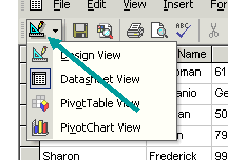
STEP
3: The top of your screen will show
you the name of the fields you have
defined. It will also show you a column where you can choose the type
of data you want in that field. For example, if you want to
make sure only numbers are entered, you would select numbers for the
type of data. STEP
4: Click in the Type
of Data column next to the field Zip Code.
A small arrow will appear. Select NUMBER from
the list. Now you must enter only numbers in the field. 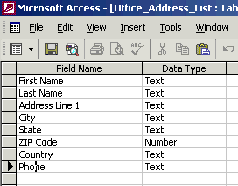
STEP
5: Now
let's add a field to your database. Click on the line under Country.
Enter a new field called Phone. Leave the Data Type as text. If you
don't, the program won't let you type in a hyphen, for example, to
separate the area code and other numbers. (970-564-XXXX) 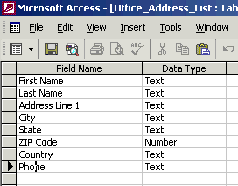
Don't
worry about the boxes below. You'll learn about those when you take
more tutorials on Access. ACTIVITY2
- Move back to the
Database View and enter new records. STEP
1: Now go back to the VIEWS box and
select Database View. 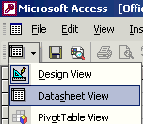
Notice
that a new field has been added. Add phone numbers for the records you
entered before. Also, add records for at least five more people you
know. STEP
2: Print and sign your Access page.
Place it in your portfolio. 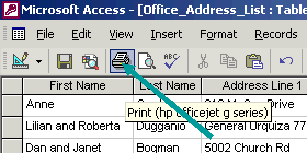
SAVE
YOUR WORK!
GO
TO READING/WRITING ACTIVITY
 (Use the BACK button to return to this
page)
(Use the BACK button to return to this
page)
GO
TO MATH ACTIVITY
 (Use the BACK button to return to this
page)
(Use the BACK button to return to this
page)
Complete
the Rubrics, print and date the Rubrics page, and place it in your
folder.  (Use
the BACK button to return to this page)
(Use
the BACK button to return to this page)
Congratulations!
You have completed your task!
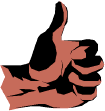
|