|
Word
2002
A Professional Letter
A Webtask
for adult learners
If you are
new to WORD, click on the arrows below to complete a title page and a
table in WORD. When you finish, come back here and complete this
task. Title
Page 
Table

Read
over your rubrics (self-evaluation) for this task before you go on. Click on the arrow, and use the BACK button
on your browser to return to this page. 
WORD is a great program
for you to practice writing. It will help you type and edit your
work. Have fun!
In this Webtask, you
will open a letter template (form). You will write a letter to a
company asking to be considered for a job.
Activity
1- Open and save a template
Open WORD. [Remember that
you can go between two programs on a PC using the ALT
+ Tab keys.] Open
a NEW document - FILE ->New. A panel will open to give you some choices. 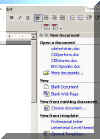
Click
on GENERAL TEMPLATE. A new panel will
appear. It will have TABS at the top. Click on the Letters
& Faxes tab. 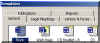
Click
on PROFESSIONAL LETTER and
OK. SAVE
YOUR WORK as "yourinitialsproletter.doc."
For example, if Bob Barley were
saving his work, he would save it as "bbproletter.doc." As for
help if you need it. Save your work on your desktop or folder, if you
have one. Activity
2 - Insert company information When
do you want to send a professional letter? If you are sending your
resume to a business, you definitely want to send a professional letter.
Let's assume you are applying for a job. You are sending your resume to
a business. That resume should have your letter introducing yourself and
your resume. Step
1:
Click in the box that says "Company Name
Here." Type "Bob Barley" in the box unless you
have a business name yourself. If
you need to, select the old text and delete it. Step
2: Click in the "address" box next to
your name.
Write ...
6789 Number Street
Cortez, CO 8i321 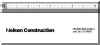
Step
3: The
date should be automatically inserted for you. If not, type in the date.
Next type the name of the person you are writing. Write that person's
job title, the name of the company and the address. See text below...
Mr. Jeff
Jefferson
Manager
Nelson Construction
730 East Alamo Street
Job City, CO 88888
Step 4:
After "Dear..." write
Mr. Jefferson: Dear Mr. Jefferson:

SAVE
YOUR WORK!
Activity
3: Write the letter.
Step 1:
Select the text in the paragraph that
follows and delete it. Write...
Attached
is my resume. I am responding to your job announcement for a
carpenter. I have been a carpenter for four years, but Iíve been
building things since I was five. I hope you will consider me for the
job you have open. I can give you references to support the quality of
my work. I look forward to hearing from you soon.
Please
let me know if I can provide any additional information.
Step 2:
Click in the brackets below
"Sincerely." Type...
Bob
Barley
Step 3:
If you have a title and work for a company, insert that information
below your name. SAVE
YOUR WORK!
Click on the arrow to open
the model letter for this task. 
PRINT YOUR LETTER,
SIGN IT, AND PLACE IT IN YOUR PORTFOLIO.
Activity
3: Write the letter
GO
TO MATH ACTIVITY

Complete
the Rubrics, print and date the Rubrics page, and place it in your
folder. 
Congratulations!
You have completed your task!
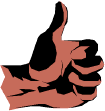
|