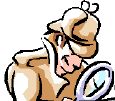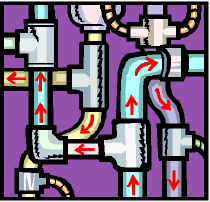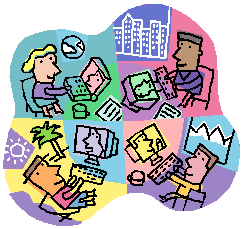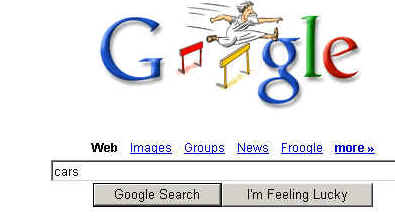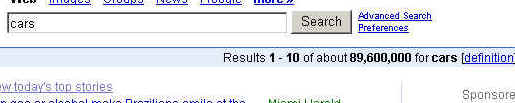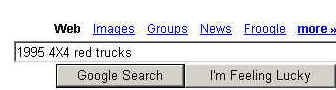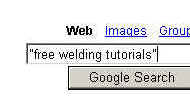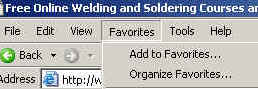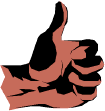|
Web Search Intro
Visit other Webtasks at http://www.integratelearning.org/RT/Webtasks/webtasks.htm . Read
over your rubrics (self-evaluation) for this task before you go on. Click on the arrow, and use the BACK button
on your browser to return to this page. Definitions to Get You Started The Internet is a giant computer network connecting other computer networks. Think of a giant plumbing system using electronic pipes instead of steel pipes.
The Web (World Wide Web) is the system that organizes information and services on the Internet. In a plumbing system, the pipes would represent the Internet. The content that the pipes move and contain would represent the Web. A browser is the program on your computer that allows you to access the information on the Web. In the simple plumbing system we talked about, the browser would represent the faucets. To "open the faucet," you need to tell the mechanism where you want to go. You need to give the browser an address, called a URL. URLs start with HTTP://WWW, followed by the name you want.
The address you request will take you to a site. A Site is a place on the Web that provides information about a topic. That topic can be your family, your business, your hobby, a government, or an organization place on the Web. It can also be a service. For example, http://www.ebay.com takes you to a place where you can bid on items. It's an auction service. How can your little computer connect to this giant network and the services it offers? You need a computer, a modem (telephone connection) or wireless devices that transmit digital information. You also need software to connect to an Internet Service Provider (ISP). That ISP will connect you to the network.
If you have Internet connection at work, you probably don't pay your ISP. Your company does. If you connect at home, you will have to pay your ISP for the service. That cost changes depending on your ISP. Search Engines are a great service you can use when you are "connected." If you want to find out information about anything, you simply "browse" to a Search Site. You type in the key words that you want to find. That Search Engine will list all of the sites it can find that use that key word. In this Task, we will use Internet Explorer as a browser. You can also follow instructions using other browsers, like Netscape or Opera. Activity 1- Complete a simple search on google.com. STEP 1: If you are online as your read this, click on the link below. It will take you to the Search Engine called GOOGLE. (Other popular search sites are Alta Vista and Excite. Once you play with different engines, you'll find the one you like the best. Yahoo is also very popular. It is a little different than the others, but it will also find information for you.) Go to Google STEP 2: Click in the box. Write "cars" (without the quotes).
STEP 3: Click the "GOOGLE SEARCH" button. A long list of sites will appear with all sorts of information about cars. Look at the top of the page, and find thousands of sites that deal with cars.
At the bottom of the page, you'll see numbers of pages that will let you find links to all of those sites. Surely, you don't want to look through nearly 100,000 pages to find what you want. Let's get more specific so we don't have to look through all of those pages. STEP 4: Type in ...
Notice that you now have fewer results! NOTE: If you to search for an exact phrase, put it in quotes.
The word you type into a search are called KEYWORDS. Keywords are words that describe the main ideas in your search. You want to use the most specific words you can in your search. For example, "food" is much more general than "Mexican snacks." "American Civil War" is much more specific than "war" or "history." Be specific! STEP 5: Practice typing in different words or phrases and compare results. To get more information on how to do searches on Google, go to http://www.google.com/help/basics.html . Every search engine is a little different. Always read each engine's tips on how to have a good search. Activity 2- Create a Favorites folder with two sites. NOTE: If you are using Netscape, your will save your favorite sites under Bookmarks instead of Favorites. STEP 1: Go to http://www.google.com. STEP 2: In the search box, type in welding tutorials. Press the "Search" button. If you see the Free Online Welding and Soldering Courses and Tutorials site, click on it. Otherwise, click on the blue link on this page. STEP 3: When the site opens, go to the Menu Bar for Internet Explorer. Press the Favorites button, and select Add to Favorites.
STEP 4: When the window opens, click on "New Folder." Now you can give a new folder a name that will help you organize you favorite sites. In this case, type "Welding."
When you click OK, you'll see the Welding Folder open. Click OK again, The URL for the site you opened will be saved in that folder. Go to Favorites again in your menu bar. When you press that button, you'll see all of the folders contained in your Favorites section. Click on the Welding folder and you'll see the site you saved. STEP 5: Go back to Google. Click on other links to welding tutorials. Find one you want to visit. Save it in your Welding folder in Favorites or Bookmarks (Netscape). GO
TO MATH ACTIVITY
Complete
the Rubrics, print and date the Rubrics page, and place it in your
folder. For more information on how to use search engines go to http://searchenginewatch.com/facts/article.php/2156021 or find the tips given at each search site. Congratulations! You have completed your task!
|
|